When you first login
You'll be greeted with the main Umbraco backend. Umbraco is the scalable friendly Content Management System (CMS) that we have built on top of to power much of LOOP.
You'll see:
- The main top bar
- The content tree
- Overall 'Getting Started' / Redirects settings (we have plans to develop this too)

The Main Top Bar
The main bar across the top gives you access to broad areas of the CMS. This ties to key functionality:
- Content
Most of your updates will be done here. This covers sitewide settings, the page structure, standard and special page types, along with data repositories like FAQs or Reviews.
- Media
You can arrange images, downloads or documents here. We recommend using the folder structure to keep things organised. Your future-self will also be much happier if you name the files accurately too (then the alt-text will pull through, and you'll be able to find them in the CMS search too).
- Users
You can setup, update or disable CMS users here. They can have different roles or only given access to specific sections to ensure they can only access relevant parts of your site.
- Forms
The powerful form builder capabilities in LOOP mean it's easy to setup new forms, and capture the data straight into the CMS, or with alternative workflows to send confirmation emails or push the data to certain other services.
The exact list of areas may depend on your User Account Level and LOOP subscription but just remember this is for broad CMS areas.
The Content Tree
The content tree on the left is where all of your settings, pages and special listings are organised. The items within the Content Tree are call Nodes.
There are many different Node types for key functionality, including Homepages, Settings, Filter Listings, Canonical Pages, News, Events, FAQs, Open Calendars and more. There are guides for each of these in the user guide, but essentially once you are familiar with the overall layout, they all work in a similar way. Having different Node types just means that we can tailor the settings to deliver more functionality and flexibility. If you have a multi-location or multi-brand site you might have more than one Homepage.
Currently, the structure of the pages in the CMS reflects the navigation structure of the website. For example, the top 5 pages underneath the homepage, reflect the primary navigation items. The URL of the page indicates where the page can be found in the CMS.
For example, if you were trying to find this page in the CMS: https://dev-your-website.euwest01.umbraco.io/explore/animals/deer/, you would open the ‘Animals’ section by clicking the little arrow to the left of the icon, and then click on the ‘Deer’ page.
Once you have found the page, you can then make the edits that you need to.
Alternatively, you can use the in-built search using the search icon at the top right of the screen.

Searching the CMS
We recommend naming pages and files consistently. This means that they'll show up in the CMS Search Function.
You can access this using the Search Icon from the top right of the CMS. Searching will return different nodes or media items, so it's a useful way to find things if you're not sure exactly where they are in the CMS.