This guide provides a comprehensive overview of how to set up and use filter listings in LOOP. A filter listing is a special page type designed to display a list of items with filtering options. It is particularly useful for venues and attractions that want to showcase a wide range of offerings, such as exhibits, rides, or facilities, while allowing users to narrow down their choices.
(note this is sped up 30% but if you'd like the original that's here on Loom)
Planning Your Filter Listings
Before creating a filter listing, consider:
- What do you want to list?
- Examples: Species in an aquarium, rides in a theme park, or artworks in a gallery.
- How do you want users to filter the list?
- Examples: Location, height requirements, family-friendliness, or artist names.
Planning the data structure and filters beforehand will save time and ensure the page is logical for your guests.
Examples of Filter Listings
1. Aquarium
- Scenario: List all species in the aquarium.
- Setup:
- Add items (e.g., species) to the listing.
- Enable sorting options like alphabetical or by popularity.
- Use Case: Visitors can quickly search and browse through all the species.
2. Multi-location Attraction
- Scenario: List items from multiple locations, such as an aquarium, zoo, and theme park.
- Options:
- Create a single filter listing for all locations with a filter for location.
- Create separate filter listings for each location.
- Consideration: The approach depends on the number of items and how you want to display them.
3. Gallery or Museum
- Scenario: Filter exhibits by location, artist, or theme.
- Setup:
- Add tags like "Family-friendly," "Enthusiast-focused," or artist names.
- Create filters for each tag group.
- Use Case: Visitors can find exhibits tailored to their interests.
4. Theme Park
- Scenario: List rides and attractions.
- Filters:
- Height requirements, supervision needs, ride types, or park areas.
- Use Case: Help guests find rides suitable for their family or interests.
Steps to Create Filter Listings
1. Create a Filter Listing Page
- Navigate to the desired section of your site.
- Add a new Filter Listing page.
- Publish the page to include it in your site structure.
2. Add Items to the Listing
- Use the "Add" button to create individual items under the listing.
- Example: A sensory room, a specific ride, or an exhibit.
- Populate each item with content, including text, images, or videos.
- Consistency is key—either add images to all items or none to maintain a clean design.
3. Configure Tags and Filters
- Navigate to the Tags section in the CMS.
- Create a Tag Group (e.g., "Booking Required").
- Add individual tags within the group (e.g., "Pre-booking Required," "No Booking Needed").
- Assign relevant tags to each item in the filter listing.
4. Refine and Test
- Ensure all items are properly tagged and sorted.
- Reorder items if needed to highlight key content at the top.
- Test the filters to ensure they work as intended.
Advanced Features
Custom Filters
- Create custom filters tailored to your content needs.
- Examples: Height restrictions for rides or artist names for galleries.
Non-clickable Items
- For facilities like restrooms or baby-changing stations, you can add them to the listing but disable clicking to avoid unnecessary pages.
Multi-location Tagging
- Assign items to specific locations or areas to improve usability for multi-site attractions.
Best Practices
- Plan Your Structure: Spend extra time upfront to map out your data and filters. This saves time in the long run and ensures a logical experience for users.
- Consistent Design: Ensure all items have consistent formatting, such as images or descriptions, for a professional look.
- Iterate as Needed: Start with a basic structure and refine based on guest feedback or internal insights.
Use Cases for Filter Listings
Filter listings can showcase:
- Attractions: Rides, exhibits, or species.
- Facilities: Accessibility features, restrooms, or parking.
- Dining Options: Restaurants, cafes, and snack bars.
Conclusion
Filter listings are a powerful feature in Loop, enabling you to create engaging, organised pages that enhance the guest experience. By planning your data structure, using custom filters, and keeping content consistent, you can showcase your venue’s offerings effectively.
For additional support or customisation ideas, feel free to reach out. Happy designing!