LOOP now supports flexible, powerful mega menus — an upgraded navigation option that lets you add more pages, gives you more flexibility on your website's structure and helps you to promote key pages like tickets, events and other highlights.
Instead of a simple list of links or dropdowns, mega menus allow you to:
- Show a primary link and optional buttons at the top
- Add visual highlights (with images, text, and buttons)
- Organise links into one or more columns
- Separate your menu structure from the CMS page tree (great for easily updating your page structure or adding shortcuts)
How to Create a Mega Menu
- Go to Settings > Menu
- Use the new Mega Menus section at the top
- Add a new menu (e.g. “What’s On”) — this will override your current nav
- Inside each menu, you can add:
- A side image (optional)
- A primary feature link (e.g. “Tickets & Passes”)
- Columns of sub-menu items
- Optional highlights (e.g. “Coming Soon” blocks)
Mega menus also scale down beautifully on mobile — columns stack vertically, buttons and highlights remain easy to tap, and the layout adapts smoothly to smaller screens.
Tips
- Stick to 2–3 columns max
- 1–3 highlights is plenty
- Icons in menu items can help with scanning
- The settings “cog” gives more control, including:
- Hiding the top-level link
- Reordering highlights on mobile
- Switching to a numbered list layout for articles/guides
You can still use mega menus for a basic column of links — just leave out the extras. That gives you flexibility to scale up later without redoing your structure.
One final note - Mega menus take over from the old page-by-page “show in menu” tickbox. So the menu settings on each page won’t affect your navigation once a mega menu is in place.