LOOP’s new Daily Events Listing feature is designed to simplify how you showcase recurring events like daily talks, feeds, shows, and experiences — especially those that happen multiple times a day or every day throughout a season.
Whereas the standard “What’s On” calendar remains great for seasonal and one-off events (e.g. Halloween, Christmas, festivals), Daily Events is perfect for time-specific, day-to-day activities like:
- Animal feeding times
- Keeper talks
- Planetarium shows
- Educational seminars
- Daily entertainment or workshops
How to set up Daily Events/Shows
Setting up your Daily Events Listing is very similar to managing your Opening Times calendar, so if you’ve done that before, this will feel familiar.
1. Create the Daily Events Listing Page
- In the CMS, create a new Daily Events Listing node anywhere in your site structure.
- This creates a dedicated page where all your daily events will be shown.
- You can add a hero image, intro text, or content blocks above the listing to explain what’s included.
2. Add Daily Events
- Under the Daily Events node, add individual Daily Events
- You can add images, copy and details about each item, or assign it tags, categories and locations
- To set the instances, hover over an item in the content tree to add a 'Season'
- This is where you set the times / instances of a show for each day
3. Set Show Times
- Within each Daily Event you can add
- Seasons (e.g. “Summer Holidays”, “Term Time”, “Weekends Only”)
- Daily time slots per day of the week (e.g. 12:00pm, 2:30pm, 4:15pm on Saturdays)
- Overrides to cancel or modify a show on specific dates, without needing to remove it entirely.
Tips
- Use categories thoughtfully—consider splitting by type, age group, or included vs. paid add-ons
- Add engaging content to individual events if you want to showcase key speakers or highlights
- You can have multiple listings (e.g. one for general visitors, one for schools or special groups)
- Think about your filtering logic early—it’ll help structure the data for easier guest planning
What Guests See
Guests simply choose the date they’re visiting and get a tailored list of daily events for that day. If no events are scheduled, or a show isn't on that day, they’ll see a friendly message and can choose another day. Events at the same time are grouped together, and filters make it easy to find activities by category or location—creating a much smoother planning experience and helping to show the value of everything that's available at your venue.