Creating forms and managing submissions
LOOP allows you to create forms that can be used across your website.
Accessing the Forms Section
You can manage the Forms in the Forms section of the CMS back-office. You should see a Forms tab along the top when you are logged in. If you do not see the Forms section, you might need to request access from the site Administrator.

From here, you can manage existing forms, and create new ones.
Creating a new form
To create a form you can click on the three dots on the Forms folder, this will bring up the Create Form dialog, then select ‘Empty form’. You can also create folders to organize your forms. This is recommended. By default, forms get created with a data consent checkbox, this can be updated, or deleted using the trash can icon on the right if you don’t need it. The rest of the Form has to be added using the interface.

First, Enter the Name of your form (e.g. Contact form).

- Assign a date to the post
- Pick a category
- Add an excerpt that is used on the blog listing page
- Add the Author
The next step would be to add your form fields. This can be done by clicking the ‘Add question’ button. Enter your question (and any help text), then choose what type of field is relevant for this form question. When doing this, you can also set whether this field is mandatory, and any specific validation message you’d like to use.

When you’ve added all of your form fields, the next step is to set what happens when someone completes the form. This is done using workflows:

By default, forms get created so that form submissions are sent to the email address of the user that creates the form. This can be easily changed by clicking on the workflow. You can also click the ‘configure workflow’ link to create different form workflows. By default all form submissions get stored in the back-office. If you expand your form and then click on the ‘Entries’ node, you’ll see the form submission data.

Adding a Form to a page
When you have created the form, save it, and then to add the form to a page, follow these steps:
- Navigate to the page that wish you add the form to
- Add a new block into the content section
- Choose the ‘Form section’ block
- Select which form you’d like to add to this page
- Save the page

It’s always important to test your form before you make it available to users to ensure the data is feeding through correctly and you are happy with how the validation works.