Save
Saving the page simply just saves the changes that you have made in the CMS. These changes will not be reflected on the live site.
Top tip - you can check the history of a page by going to the INFO button on the top right of the page:

Save and preview
Previewing your changes will allow you to see what they will look like on the site without them live for everyone to see. This is great to test the changes that you have made.
Save and Publish
Publishing the page will publish the changes that you have made to the live site. This means that when anyone visits this page, they will see the updates you have made.

Scheduling content
You can also schedule an action. Here you can schedule a date and time for an item to be published/unpublished.

Unpublishing pages
Unpublishing will REMOVE the page from the live site, visitors will no longer be able to see this page. Unpublished pages in the CMS are greyed out.
In general it's not ideal to unpublish or delete pages, because any page SEO rankings will disappear. If you can repurpose the page, or update the content to show (e.g.) an event has passed, then this is better as it preserves SEO and can signpost guests to other newer content.
Again, you can use the INFO button at the top right of each page and check the 'Reference by' list of pages to ensure you won't be introducing broken links in important places or causing navigation issues.