Moving pages
You may want to restructure some of the pages in the CMS, you can do this by moving the nodes. This can be done by:
- Right click on the node of the page you wish to move.
- Here you will see an option to ‘Move’.
- You can select where you wish to move the page to. Please note: not all pages are ‘allowed’ under certain page types, so you may get an error message stating this, so please contact Semantic if you have any questions

Copying pages
Copying pages can be very useful, especially for pages that have similar contents/layout. The process is the same as the step and image above:
- Right click on the node of the page you wish to copy.
- Here you will see an option to ‘Copy’.
- You can select where you wish to move the page to. Please note: not all pages are ‘allowed’ under certain page types, so you may get an error message stating this, so please contact Semantic if you have any questions.
- When copying a page you will also see options for ‘Relate to original’ and ‘Include descendants’. ‘Relate to original’ can be unchecked most of the time. ‘Include descendants’ dictates whether to copy any ‘child’ pages too, if they exist.

Anchor links - links to specific page sections
To link to a specific block of content on a page, first you need to give the block an ‘Alias’. This is not user-facing, it just gives the section a unique identifier, so we can link straight to it. To do this:
- Select the block you wish you link to.
- Select the ‘Settings’ tab in the top right.
- Update the ‘Alias’ field. I’d suggest you keep this short, and separate words with a hyphen e.g. book-tickets.

You should now be able to link straight to a specific block or text by using the alias, preceded by a ‘#’ e.g. #book-tickets.
- If you’re linking to a specific section from a different page, you can tag the alias onto the URL e.g. - https://dev-loop-baseline.euwest01.umbraco.io/#book-tickets
- If you’re linking to a specific section from within the same page, in the link picker editor, you can add the alias to the ‘Anchor / querystring’ field, like this: #book tickets. You’ll need to set a Link Title too, other the customer will see ‘#book-tickets’ on the button.