Here are two brief overview videos to go through the overall LOOP structure and key concepts/components for you to be aware of. The first video is a condensed introduction, aiming to highlight the core features and functionality of the platform in a few minutes, perfect for just getting started.
The second video goes into much greater detail, looking at the overall CMS structure, settings, best practices and some of the special page types. Ambitiously I only thought it would take 10 minutes to go through... but it's nearer 40!
Hopefully you can get lots of tips and takeaways from the videos. There are more concise guides for specific features too, so just browse the User Guide or get in touch if you need a hand.
Short Introductory Video
Key features highlighted in the video
- User-Friendly Navigation: Effortless access to essential tools and information through a clean, intuitive interface.
- Core Concepts: A focus on simplifying content management, streamlining updates, and optimizing your site's performance.
- Quick Access: Demonstrates how to log in and start working with LOOP efficiently.
---
Longer Overview / Walkthrough Video
Be warned... I mentioned '10 minutes' in the video, but it's nearer half an hour!
Key topics covered:
Accessing LOOP
- Step-by-step instructions for logging into the platform.
- Overview of the dashboard and initial navigation tips.
Platform Structure
- Explanation of the CMS layout and how sections are organised.
- Key elements like navigation menus, settings, and user roles.
- How the structure is designed to make managing content intuitive and streamlined.
Content Blocks
- Overview of the most commonly used content blocks in LOOP.
- How to add, edit, and remove content blocks within a page.
- Customization options for different content types, such as text, images, and media.
Page Setup
- How to create a new page from scratch using templates.
- Best practices for structuring pages to optimize user experience and engagement.
- Tips for previewing and testing changes before publishing.
Core Features
- Managing media assets, including uploading and organising files.
- Setting up SEO-friendly metadata to improve visibility.
- Integrating interactive elements like forms or event calendars.
Practical Demonstrations
- Real-time examples of creating and updating content.
- Walkthrough of common tasks, such as updating contact information or adding a banner.