This guide explores some of the dynamic blocks in LOOP designed to elevate your content and enhance your brand's online presence. We'll cover video sections, countdowns, timelines, and signpost blocks.
(note this is sped up 30% but if you'd like the original that's here on Loom)
Introduction to Dynamic Blocks
Dynamic blocks allow you to:
- Showcase multimedia and time-sensitive content.
- Organize information visually.
- Improve interactivity and user engagement.
If you see design elements or layouts you like elsewhere online, share them with us—we love incorporating fresh ideas into LOOP.
Video Section
Purpose: Embed videos directly into your pages to bring your attraction or brand to life.
How to Use:
- Add a Video Section block.
- Input the video URL (YouTube or Vimeo recommended).
- Retrieve and publish the video. Ensure privacy settings allow embedding.
Settings:
- Themes: Apply a dark theme to make the video stand out.
- Styling Updates: Regular updates might include more customization options, so check back often.
Pro Tip: Videos are great for promoting key features, showcasing behind-the-scenes content, or introducing a new attraction.
Countdown Block
Purpose: Add urgency and excitement with a real-time countdown.
How to Use:
- Add a Countdown Block.
- Set the deadline date and time.
- Publish the block.
Settings:
- Size Options: Adjust the size and format (e.g., days, hours, minutes, seconds).
- Animations: Choose between slide or flip animations for visual appeal.
Use Cases:
- Countdown to an event, competition, or launch.
- Promote limited-time ticket sales or offers.
Pro Tip: Pair with a text block to explain the countdown (e.g., "Exclusive Summer Offer – Last Few Days Remaining").
Timeline Block
Purpose: Visually present chronological events or a sequential flow.
How to Use:
- Add a Timeline Block.
- Create timeline groups (e.g., by year, event type, or stages).
- Add items to each group with titles, descriptions, and optional links.
Settings:
- Centered Layout: Alternates items on either side of the timeline.
- Horizontal Layout: Allows horizontal scrolling for a modern feel.
- Themes: Customize colors and styles for better visual impact.
Use Cases:
- Highlight milestones, achievements, or product updates.
- Repurpose for non-chronological flows, like guest experiences or guided tours.
Pro Tip: For attractions or exhibitions, use this block to map out immersive experiences step by step.
Signpost Block
Purpose: Create large, clickable sections to guide users to key areas of your site.
How to Use:
- Add a Signpost Block.
- Populate it with icons, titles, and subheadings.
- Link each signpost to its destination (e.g., social media, ticket pages).
Settings:
- Layout Options:
- Full-width buttons or hover-only effects.
- Add or remove dividers for a clean look.
- Customize grid layouts to stack items automatically.
- Themes: Adjust colors and styles to match your branding.
Use Cases:
- Highlight popular pages like "Buy Tickets" or "Explore Attractions."
- Create navigation shortcuts for different user needs.
Pro Tip: Use signposts with icons and text for a touch-friendly experience, making it easy for guests to explore your site on mobile.
Best Practices for Dynamic Blocks
- Consistency Matters: Ensure all blocks align visually and thematically with your overall site design.
- Test Regularly: Experiment with settings and layouts to find the most effective combinations.
- Combine Blocks: Use text, videos, and signposts together to create a cohesive and engaging flow.
- Keep it Fresh: Share new ideas or tweaks you’d like to see in LOOP. We’re always updating features to improve flexibility.
Summary
These dynamic blocks—videos, countdowns, timelines, and signposts—give you tools to create engaging, visually appealing content. With LOOP's customisation options, you can bring your brand and attractions to life, ensuring an exceptional experience for your guests.
If you have feedback or ideas for additional features, let us know. We’re here to help you make the most of LOOP!